
Vectric Tips and Tricks
CNC Learning Center > Tips and Tricks > Vectric Tips and Tricks
Have you ever needed to copy toolpaths to different sheets in Vectric software? This video will show you how to do that with a very simple trick and it will allow you to save hours of time recreating toolpaths for every sheet! This lesson applies to Vectric VCarve, Aspire, and Cut2D.
Have you ever needed to make a perfectly curved shape? This video will show you how to do that in 3 simple steps and a bonus tip at the end to resize the vectors without distorting shape! This lesson applies to Vectric VCarve, Aspire, and Cut2D.
This tutorial is a comprehensive guide to teach Aspire users how to curve a 3D component to fit onto any shape and distort it to create unique designs. The tutorial explains how to use the distort tool in Aspire to place a 3D component on a curve between two open vectors. The tutorial also includes tips on how to mirror the component for all four corners using the mirror mode. If you want to learn how to use the distort tool to create eye-catching designs with 3D components in Aspire, this tutorial is perfect for you. This lesson only applies to Vectric Aspire because VCarve does not allow you to distort 3D components.
Have you ever tried to use the moulding toolpath make a carving with round corners and it not work out? This video will show you the secret on how to fix that! This lesson applies to Vectric VCarve and Aspire.
Have you ever needed to resize a sheet and fit all the parts back into the sheet? This video will show you how to do that! This lesson applies to Vectric VCarve, Aspire, and Cut2D.
Have you ever wanted to make a custom 3D rotary project? This video will show you how with VCarve or Aspire!
How to remove 3D text or objects from an imported 3D model and then add custom text back into the 3D model with VCarve Pro or VCarve Desktop. This lesson also applies to Vectric Aspire.
Answering student questions on how to remove 3D text or objects from an imported 3D model and then add text back into the 3D model. This lesson applies to Vectric VCarve and Aspire.
Answering student questions on how to copy shapes along a textured pattern and then also how to make toolpaths and 3D model the shapes in Vectric software. This lesson applies to Vectric VCarve, Aspire, and Cut2D.
Answering a student's question on how to make perfect sin wave line in Vectric software. This lesson applies to Vectric VCarve, Aspire, and Cut2D.
If you ever need to split up part or all of your 2D or 3D design in Vectric software, this video will show you how to do it. This will work with VCarve, Aspire, and Cut2D. The 3D part will only work in Aspire.
How to save custom 3D clipart components into your Clipart library to easily access them across all of your projects. This tip mostly applies to Vectric Aspire but it will also work with VCarve and Cut2D for saving 2D objects into the Clipart library.
How to save tons of time node editing to make straight lines with one simple button click. This tip applies to Vectric VCarve, Aspire, and Cut2D.
How to use a Stream Deck or Touch Portal device to use Vectric keyboard shortcuts WAY EASIER. This will work with Aspire, VCarve, Cut2D, and any other programs on your computer.
How to use several different tools to make copies of 3D components in VCarve and Aspire.
How to scale objects by a factor with only 2 button clicks without opening the scale tool! This lesson applies to VCarve, Aspire, and Cut2D.
Tips for cleaning up messy nodes with the curve fit tool that will give you cleaner designs and faster toolpaths. This lesson applies to VCarve, Aspire, and Cut2D.
Some tips for nudging 2D and 3D objects with keyboard shortcuts. This lesson applies to VCarve, Aspire, and Cut2D.
Using a lesser know toolpath to make your designs stand out more from the normal pocket and v-carved designs. This lesson applies to Vectric VCarve and Aspire.
Some different methods on how to save a 3D carving if your CNC machine stopped part way through the carve. This lesson applies to Vectric VCarve and Aspire.
How to save time on large batch toolpaths by using the merge toolpath feature and by changing your rapid z height. This lesson applies to Vectric VCarve, Aspire, and Cut2D. However, the merge toolpath features will not work with Cut2D Desktop or VCarve Desktop, they will only work with the Pro versions.
How to rotate angled objects to be nice and vertical or horizontal, which makes them easier to work with. This lesson applies to Vectric VCarve, Aspire, and Cut2D.
How to create perfect shapes by utilizing variables and formulas that are built into Vectric software. This lesson applies to Vectric VCarve, Aspire, and Cut2D.
How to maximize your toolpath efficiency by using variables, formulas, and toolpath templates. This lesson applies to Vectric VCarve, Aspire, and Cut2D. However, the toolpath template features will not work with Cut2D Desktop or VCarve Desktop, they will only work with the Pro versions.
With a new V11.5 released, that means it will download as a new software. When that happens, it sometimes causes issues that can be easily solved with these 3 tips. This lesson applies to Vectric VCarve, Aspire, and Cut2D.
How to enter the correct settings for tapered ball nose bits into the Vectric tool database. These bits work perfect for cutting 3D designs. This lesson applies to Vectric VCarve, Aspire, and Cut2D.
How to stop slow toolpath previews and renderings when you make a mistake and need to make a change. This lesson applies to Vectric VCarve, Aspire, and Cut2D.
How to create job setup sheets for your Vectric projects. These job setup sheets will help you know what to expect with the material setup and toolpaths at your CNC machine. This lesson applies to Vectric VCarve Pro, Aspire, and Cut2D Pro, these features will not be available in the desktop
How to use layers and toolpath templates to easily create toolpaths after nesting objects in multiple sheets. This lesson applies to Vectric VCarve Pro, Aspire, and Cut2D Pro but some aspects can be used in the desktop versions as well.

Join Our Vectric Tips & Tricks Facebook Group
View helpful Cut2D, VCarve, & Aspire tips right in your Facebook feed.











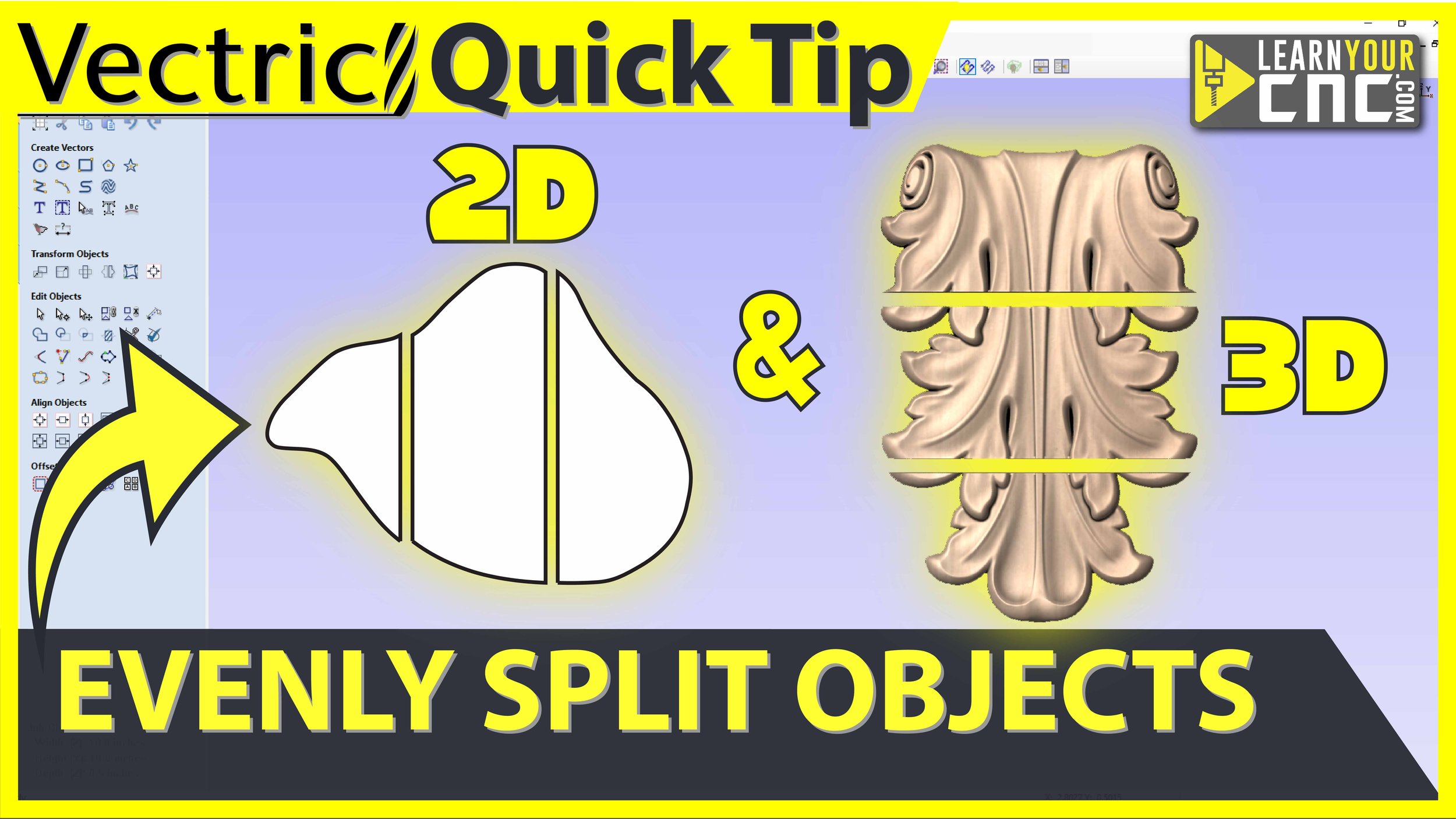



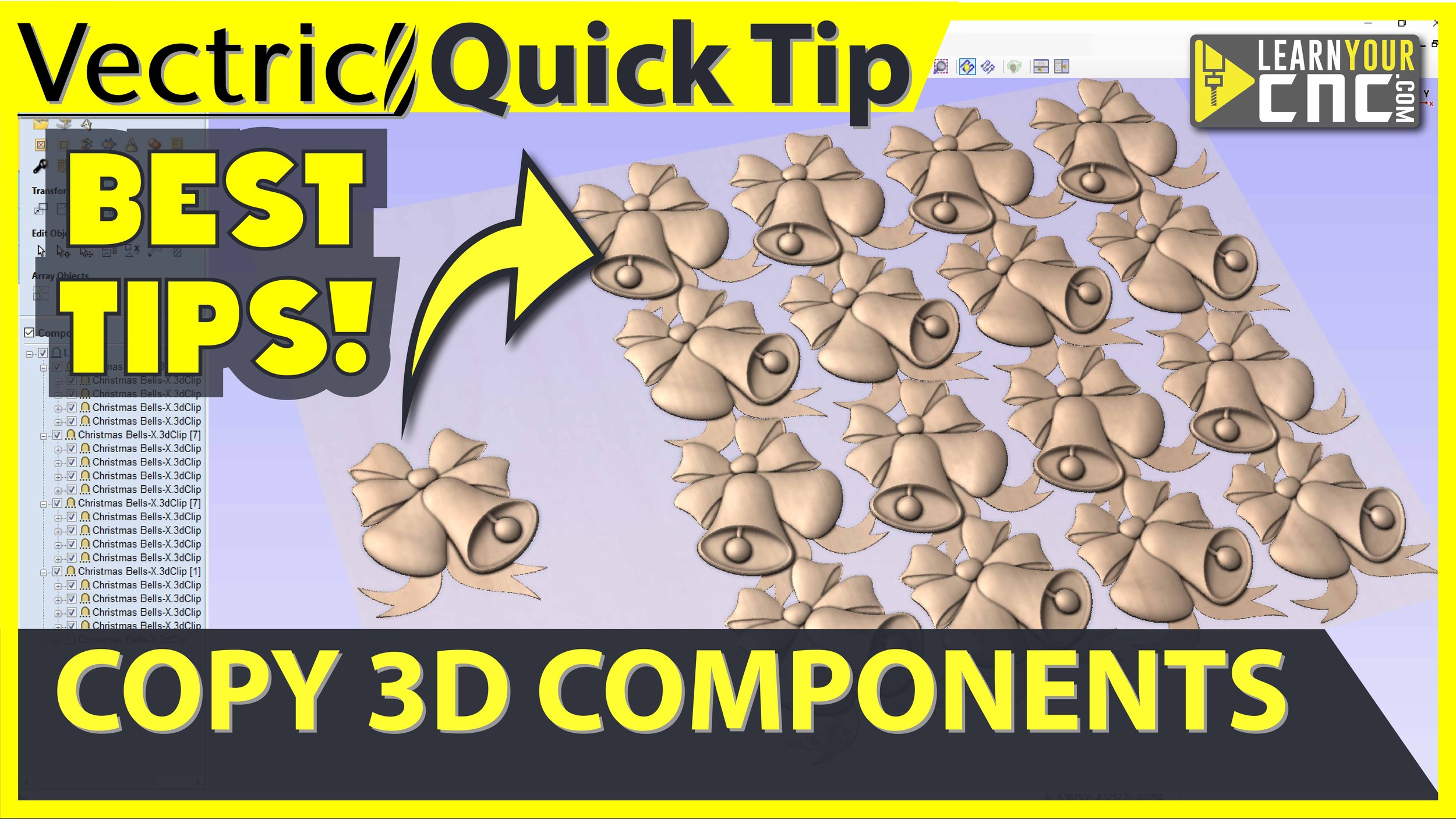












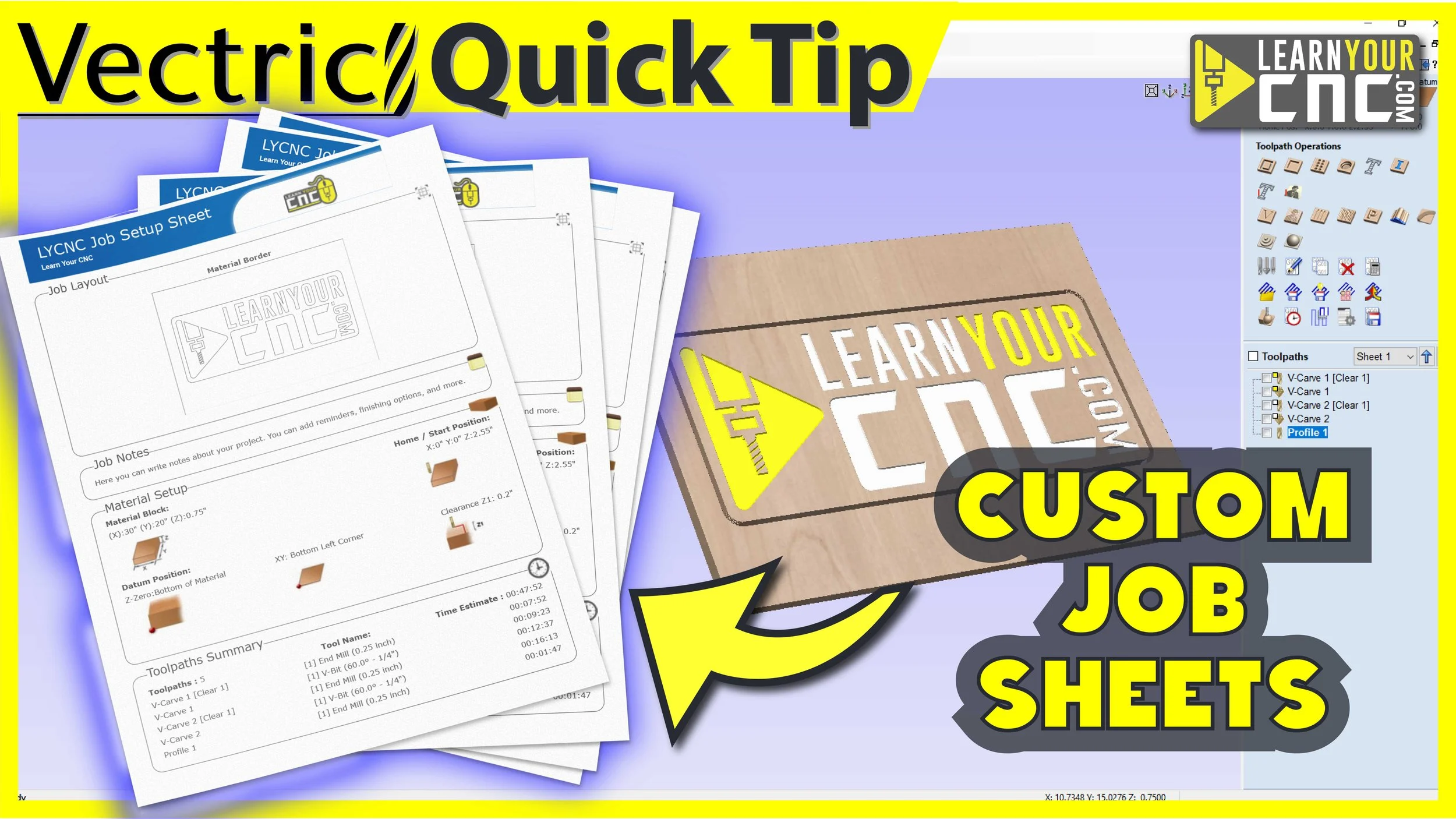

Have you ever needed to print your 2D or 3D designs in Vectric software? Or what about printing them in full-scale? This video will show you how to do all of that with some very simple tricks! This lesson applies to Vectric VCarve, Aspire, and Cut2D.